The Customer Order Management System Pick, Pack and Ship (OMS+PLUS/PPS) aids in the management of the fulfillment process. The process starts with the Material Dispatch List that shows the items to be shipped over a user-defined horizon. Based on the data in the Material Dispatch List, the shipping planner can decide if the pick step is necessary. The pick step is designed for situations where the same item will be shipped to multiple customers. The planner could elect to move the entire quantity required by all the customers to the shipping area and then pack the items.
The pack step is when the goods are put in a container for shipment to a customer. A container for example, may be a box, carton, or envelope among others. The user indicates when packing is complete for the items being shipped to the customer.
Once packing is completed, the goods may be shipped to the customer. The Shipment Processing and Bill of Lading Maintenance window displays all the pending shipments. If the pack process is complete for all items contained in a shipment, the shipment is highlighted. The user indicates that the shipment is complete and then the transactions are generated to update inventory and notify accounts receivable to prepare an invoice.
The Material Dispatch List, via its intelligent GUI, lets you know what you should pack, if there is sufficient inventory, if you have created pick and pack tickets, the status of the packing operation, if the order is on hold, and whether back-orders are allowed.
A check in the first column indicates that pick tickets were prepared. Pick tickets indicate what should be moved from where and how many. A check in the second column indicates if pack tickets were prepared. Pack tickets indicate the item, pack quantity, and shipping container. The third column indicates the status of the packing process. Black for example, indicates that there is no packing activity while green indicates that packing is complete. The fourth column indicates if backorders are allowed. A half-filled mug indicates that a backorder is allowed. If the mug is full, then no backorders are allowed. The fifth column has either a smiling or a frowning face. A frowning face indicates that the order is on hold. The preparation of either pick or pack tickets is prohibited for orders that have a shipping hold. The sixth column has either a smiling or a frowning face. A frowning face indicates that there is insufficient projected inventory to fill the order. Projected inventory is calculated by day until the end of the planning horizon and considers onhand inventory, requirements and expected deliveries for each day. The seventh column has either a smiling or a frowning face. A frowning face indicates that there is insufficient critical inventory to fill the order. Critical inventory is calculated by day until the end of the planning horizon and considers only onhand inventory and requirements.
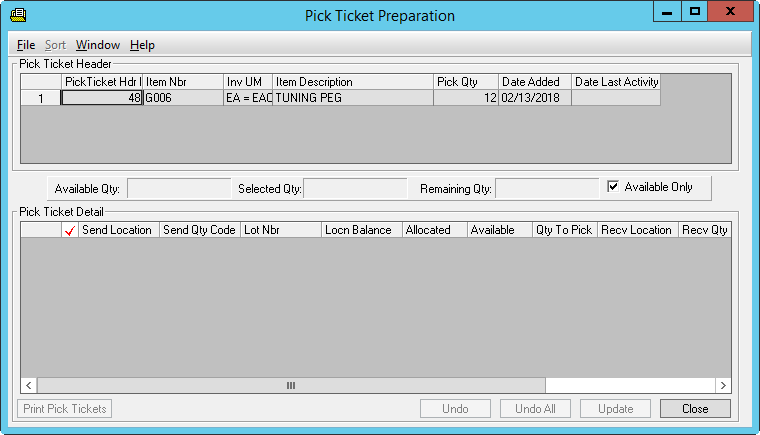
The Pick Ticket Preparation Window displays based on the items selected for pick on the Material Dispatch List. This window contains two spreadsheets. The top spreadsheet, the Pick Ticket Header shows the quantity to pick by item. A Pick Ticket Detail spread sheet displays the inventory location, location quantity, and allocated quantity of each location. Summary data shows the available quantity, the quantity selected and the remaining quantity to pick. The Material Dispatch List is updated to show the quantity in picking. As pick tickets are processed, the quantity picked is incremented on the Material Dispatch List.
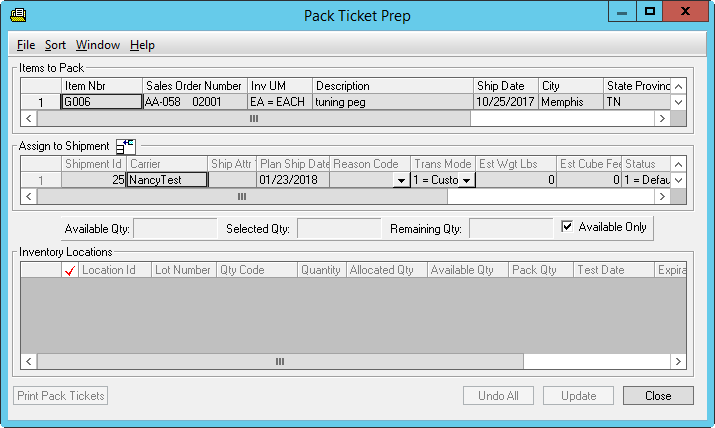
The Pack Ticket Preparation Window display is based on the items selected for packing on the Material Dispatch List. The Pack Ticket Preparation window contains three spreadsheets. The Items to Pack spreadsheet displays, the quantity to pack by item and ship to address. The Assign to Shipment spreadsheet shows the planned shipments. Clicking on a row in the Items to Pack spreadsheet enables the selection of a shipment. Clicking on a row in the Assign to Shipment spreadsheet displays the location and available quantities for the selected item. Summary data shows the available quantity, the quantity selected and the remaining quantity to pack.
The Shipping Packing List Maintenance window is used to track the packing progress of a shipment and prepare packing lists for each container sent to the customer. If all the items in a shipment were packed, then the shipment is shown in bold face type on the tree-view display located on the left of the window. If the goods for a customer were packed, then the customer is displayed in bold face type. The shipments where packing is not complete and the customers await the completion of packing are shown in normal face type. When packing is complete, the pack validated button is clicked.
The Shipment Processing and Bill of Lading Maintenance window is used to prepare bills of lading and indicate when a shipment has departed. Bills of lading may be prepared for shipments displayed with bold face type. Customers displayed in bold face type have been packed and the packing list for each box may be displayed. Once the shipment leaves the facility the shipment departing button is clicked. This action triggers all of the inventory transactions and sends the invoice data to accounts receivable.